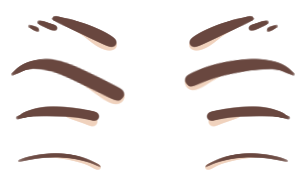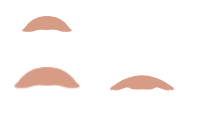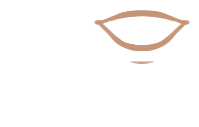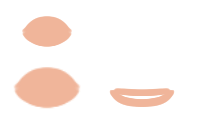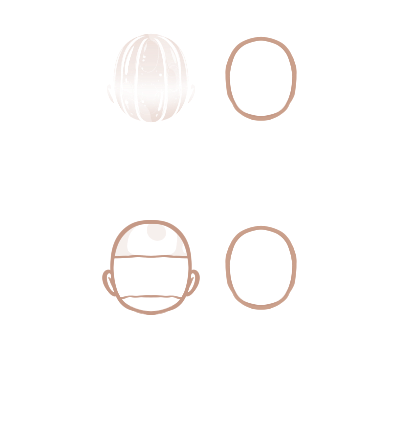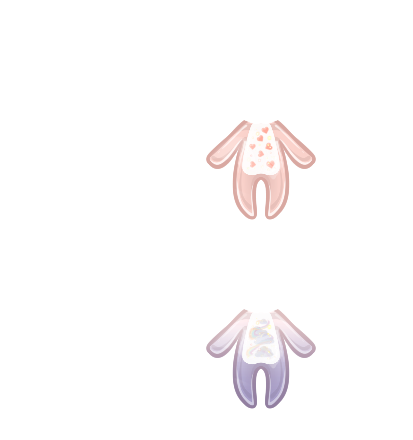LAYER ANATOMY
Introduction
If this is your first time reading this, you will need to send me your email to access the google drive files.
I suggest that you play the game a few times before reading this part, since I will not be explaining the mechanics of the game. Instead, I will go through the various components and artwork required to make the game function.
The customisability of Stylized is what sets it apart from other Fashion games, but it is also what makes drawing art for it so complex. Personally, I use macros and scripts to be able to format thousands of images per set. I also realise that this is where artists might start to lose interest. This is one of those projects where you never see what you’re working on until you’re finished. It can be frustrating at times and requires some trial and error, but trust me when I say it is immensely rewarding to see your artwork transform into a dress-up game.
Unlike the usual dress-up games, the items are not going to be flat images but white sprites. These will be explained below.
Please contact me if you need access to the Google Drive files.
Layer Order
This document shows the layer order. Overall there are 213 layers in the game. Most of these follow the basic rule of TfOHSM except for Character items (elaborated below) .
Some samples may have incorrect file names if they are outdated. If there are any confusions or contradictions, consider the document below as conclusive.
The photo on the left is the simplified version of the layer order. Each row only shows each section instead of all 213 layers.
Set Assets
So now that we know what is in the game, we need to discuss the assets needed to make it function. There are a few keywords that are consistently used and it’s important to not get them confused:
Model/Doll - refers to the base template of a specific art style.
For example, some current dolls/models are Kimi, Peaches and Adeline.
Set - refers to the collection of hair/clothes and accessories in a specific themed web game.
For example, Adeline has 2 sets at the moment.
Section - refers to (usually) 6 layers that form TfOHSM.
Importantly, each model only has one set of ‘character’ features (explained below), which are used for each subsequent web game using that same model. The ‘hair’, ‘clothes’ and ‘accessories’ are new for every set.
You may choose to make multiple sets of the same model or different models each time.
Categories
The categories are the same for each game. Each category houses subcategories (in the order they appear in the game):
Character
Eyes
Eyebrows
Nose
Lips
Blush
Eyeshadow
Base (F,B)
Hair
Style (F,S,B)
Extras (F,B)
Clothing
Coat (F,B)
Top (F,B)
Onepiece (F,B)
Bottom (F,B)
Shoes (F,B)
Inner
Hosiery
Accessories
Headwear (F,B)
Mask
Face
Earrings
Scarf
Necklace
Waist
Arms
Gloves
Props
Item
Back
Sections
Each section usually has 6 layers that form a part of an item (if they have multiple parts), or the whole item (if they only have one part). The only items that deviate from the 6 layer norm are the Character category items.
Linked Sections
Linked sections are two or more sections that make up one whole item. Some items may have a front and back (and a side part as in the case of Hair > Styles). They are controlled by the same colour options. To see the full list of which sections have multiple components, see the Categories entry above (via blue text).
TfOHSM
OHSM are the most important layers of an item, T and f layers are additional customisable details.
As mentioned before MOST sections have 6 layers, all of these are optional and an item only needs 1 of these files to register as an item:
T - Two tone pattern
This layer shows the alpha of a secondary colour. The player will be able to toggle on the secondary colour function. Potentially, an item may have the illusion of two sets of OHSM with this function.
Each item may have one pattern but this is optional. The items that do not have this file will simply not have the toggle visible.
This feature is not active for the webgl version of the game because of performance issues. If you have these T files for a mobile game, we can easily remove it for the webgl version.
f - flat
This layer holds an illustrated image file that is permanently on top of the item, unaffected by the colour sliders.
The file name for these files are 1, 2, 3, 4 or 5. if there is more than one flat image, the player will be able to change them using a button. If there is 0 or 1 flat file then there will be no button.
O - Outline
This outline will be automatically coloured according to the formula of the chosen texture and main colour.
H - Highlight
This highlight will be automatically coloured according to the formula of the chosen texture and main colour.
S - Shadow
This shadow will be automatically coloured according to the formula of the chosen texture and main colour.
M - Main
the main colour will be chosen by the player using the colour picker options and will dictate what the OSH colours will be.
Retrofitting fOHSM
You may have been invited as an illustrator but realise that you do not draw with the typical Outline, Highlight, Shadow and Main method. All OHSM really does is create depth between the same hue. You may also think of it like this:
O - The darkest colours that pop
H - The lightest colours that pop
S - The darker gradient to make it less flat
M - The fill
Using a rudimentary gradient map technique I was able to create depth on Photoshop. Trial and error will create the best results.
Just like how there is a million ways to draw an apple there should be a million ways to create artwork that can be retrofitted into the OHSM format. If you need help with this then please contact me and we can work out the easiest method for you to retain layers and create depth on your dress-up game.
For complex items I recommend just using flats and having no OHSM. You do not have to limit your creativity to what the template dictates.
OHSM variants
Character items
EYES
CW
L
CO
f(1)
CM
O
W
Eyes
L - Lashes
colour modifiable by mascara
f - flat
explained in TfOHSM, for eyes they can be stickers like hearts or tears etc.
O - Outline
colour modifiable by base
CW - Contacts White
colour modifiable by eyes
CO - Contacts
colour modifiable by eyes
CM - Contacts
colour modifiable by eyes
W - White
colour remains as is, if you do not want pure white scleras then turn down the opacity of the layer.
EYEBROWS
M
S
Eyebrows
M - Main
colour modifiable by eyebrows
S - Shadow
colour modifiable by base
NOSE
O
H
S
Nose
O - Outline
colour modifiable by base
H - Highlight
colour modifiable by base
S - Shadow
colour modifiable by base
LIPS
H
f(1)
S
FO
O
M
Lips
f - flat
explained in TfOHSM, for lips they can be teeth, fangs, tongue, piercings etc.
O - Outline
colour modifiable by lips
H - Highlight
colour modifiable by lips
S - Shadow
colour modifiable by lips
M - Main
colour modifiable by lips
FO - Face Outline
colour modifiable by base, I use this when I want to draw a simple line smile (like in anime). You can also use this as a shadow by turning the opacity down to 30%.
BLUSH(above) EYESHADOW(below)
Blush
M - Main
colour modifiable by blush
Eyeshadow
M - Main
colour modifiable by eyeshadow
BASE
S
BH
f
M
BR
O
Bf
BS
H
BO
BM
Base
T - [Face] Two tone
explained in TfOHSM
f - [Face] flat
they can be anything in base as long as they stay within the original Face Outline.
O - [Face] Outline
colour modifiable by base
H - [Face] Highlight
colour modifiable by base
S - [Face] Shadow
colour modifiable by base
M - [Face] Main
colour modifiable by base
BT - Body Two tone
explained in TfOHSM
Bf - Body flat
they can be anything in base as long as they stay within the original Body Outline.
BO - Body Outline
colour modifiable by base
BH - Body Highlight
colour modifiable by base
BR - Body Rouge
colour is always #ff0000, it adds a small blush of red to the body for depth.
BS - Body Shadow
colour modifiable by base
BM - Body Main
colour modifiable by base
Every item in the Categories Hair, Clothing and Accessories adhere to the basic rule of TfOHSM + Side/Back and are only colour modifiable by their own sliders.
*note that the file names for base items are different to what’s listed here because they were made before it was changed to fit the uniform naming convention.
Default Underwear
At the start of each game, the doll is always wearing a default top and bottom to prevent any accidental nudity. Samples of the files I used are here. They are not in OHSM format, it is meant to be a simple top and bottom.
The default top disappears when the following is equipped:
top
onepiece
inner
The default bottom disappears when the following is equipped:
bottom
onepiece
inner
The artist must make sure to create adequate coverage regardless of gender.
If you are not drawing humans please contact me so I can decide whether or not this is necessary.
FAQs
Why is Base also Character, Blush also Rouge and Eyebrows also (Y)brows?
These two have alternative names in the game and files because their initials have already been taken by something else. This only occurs in the Character category and nowhere else.
If you have anymore questions please send them to me and I will add them to the FAQ wall so that they can be easily referenced.